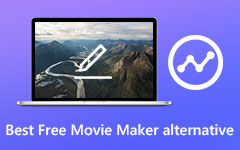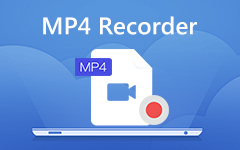How to Crop a Video on Mac, Windows, iPhone and Android
How do you crop a video? There are many Video Cropping Tools to help you solve the problem. However, some Video Cropper software will reduce the video quality after editing the videos, such as the resolution or the frame rate are lowered than ever. A large number of users need a really good Video Cropping software to keep the original video quality and save the cropped videos to local disc at once. Here you will find the best Crop Video software for Windows, Mac, iOS and Android device.
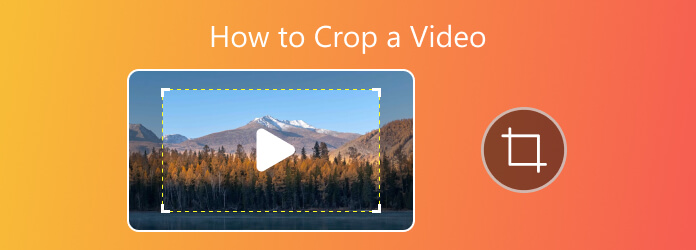
Part 1. Best Software on How to Crop a Video for Windows and Mac
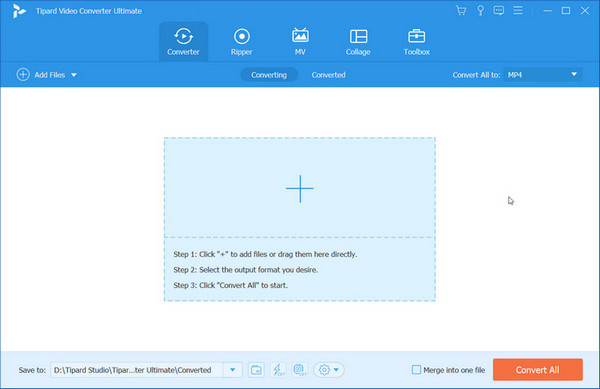
Tipard Video Converter Ultimate is the best Video Cropper software for Windows users. It pools diverse functions at one stop and keeps up with the updating requirements. Here you are always welcome to explore fantastic functions including file conversion, DVD ripping, MV making, product collage and more choices in the toolbox.
Cropping videos, as one of the powerful editing functions will assist you in better-sized files in good quality and you will enjoy the process for its simple design for you to use. If you are still searching for instructions on how to crop a video in Premiere, Davinci Resolve or Camtasia, just try this powerful software and you will never regret your option. Moreover, you are able to convert the cropping videos to 4K/1080p/1080i or any other file type for the clarity or format and then save to the computer of later use.
After cropping, you can convert cropping video to 4K/1080p HD video with higher video quality and then save to the computer for later use. If you are a Mac user, you can learn more about Video Converter Ultimate for Mac software.
How to Crop Videos with Tipard Video Converter Ultimate
Step 1 Install and launch the program on PC
You should download the program and install it to your PC, double click the icon of the program on your desktop to launch it. And then you will see the intuitive main interface of Tipard Video Converter Ultimate.
Step 2 Add the target video you want to crop
Click Add Files in the main interface to add the selected video file or drag it directly to the central area. Then you will see the video appear on the list area.
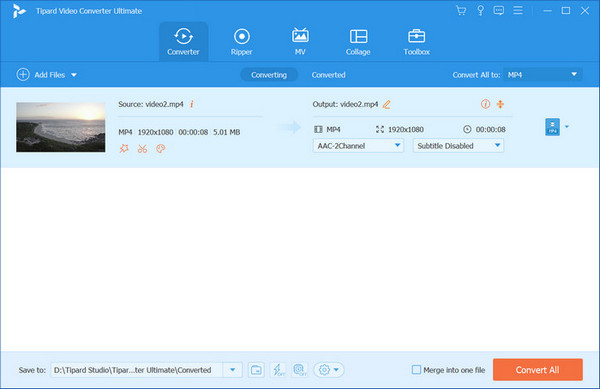
Step 3 Crop your video through Rotate & Crop
Find the Edit icon and click it to open the editing interface. In the column above you will see Rotate & Crop section. Here you can set crop area size, adjust the aspect ratio and zoom mode into the ideal one or drag the framework of the video directly for modification. Whichever way you take, you are free to preview the effect on the right side of the original video. In cases where you have other requests for the cropped video, you can go through other sections to seek for Effect& Filter, Watermark, Audio or Subtitle as you like.
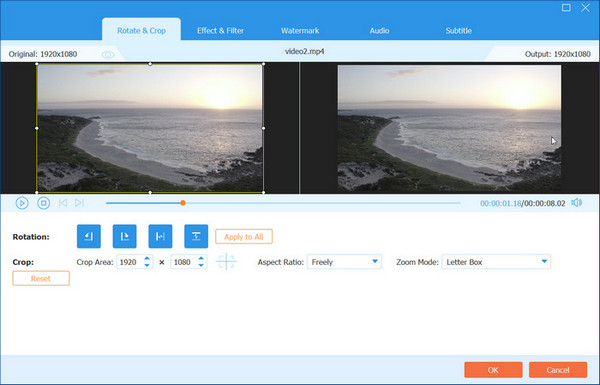
Tips: You can also crop your video with the help Video Cropper on the Toolbox. After adding your files in the central area, then you are free to adjust all the settings shown as below.
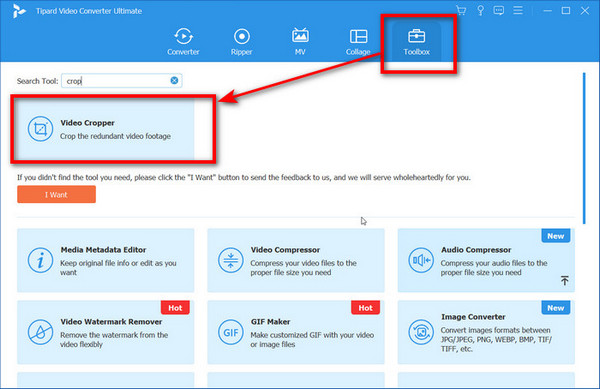
Step 4 Save the cropped video on your device
Finally, choose a channel to save your file by unfolding the Save to box. Before you click Convert All to generate the final result, you can merge all videos if you import more than one file. Then wait for your final works.
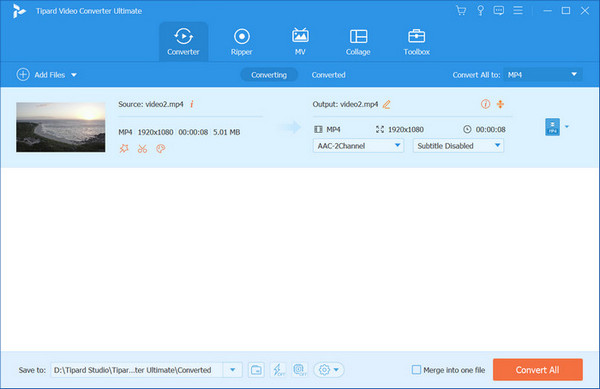
Part 2. Top 3 Online Video Croppers to Crop Video Online
1. Video Cutter

This Online Video Cutter is easy to use and intuitive Video Copper for Free, which allows you to frame the video to the desired area or change frame proportions. You can also cut video files right in your browser window and rotate video 90, 180 or 270 degrees. It supports up to 500 Mb file and outputs your selected video quality and format.
2. Video Toolbox

Video Toolbox is totally Free Online Video Cropper, which enables to process video files up to 600 MB. It allows you to easily crop, trim and cut your video, as well as add effects and adjust the audio, or even replace the audio track entirely. The software works very simply but offers good output and an easy workflow.
3. Filelab Video Editor
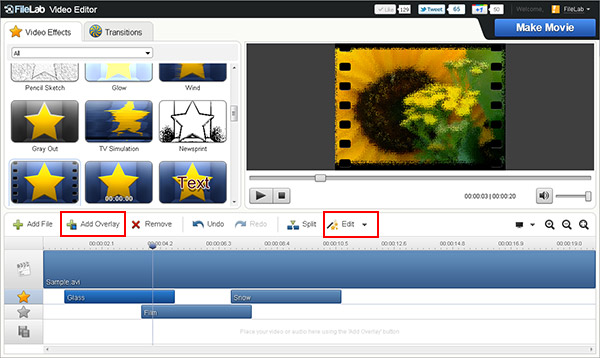
FileLab is also a Free Online Video Crop Tool. It provides a very user-friendly editor and quite simple to add some clips, crop videos, add text over the top and create a transition. To use the site you do need to install a plugin – so you might need to speak to your ict technician to get it installed on your school computers. The same plugin is used for both the audio and the video editor.
Part 3. More Channels to Crop Your Videos
1. Crop video in Windows Movie Maker
Windows Movie Maker is used for Windows users to edit videos for free. It can crop video with difficulty if you have never used this software.
Add the video file you want to crop by use click New Project button and Import to add your file. From the filters window and find Cropping button to open cropping window and you will use along both X and Y axes to cut the video frame. After cropping, you can press ok button and then export the cropped video file to local disc.

2. How to crop a video in Adobe Premiere
Adobe Premiere is professional Video Editing Tool, without making any attempt, you will be assuming that its difficult cropping video in this program but it's not advisable to do that.
Make the initial attempt to crop video and reap maximum benefits. You can import your video files to the Media bin. And then click Effects control tab to drag video to the timeline. Among the many effects there, you will select Crop and you can expand its properties by clicking on the visible triangle. It can be either bottom, right, top or left and any movements will be indicated with a percentage.

3. Use iMovie to crop video on Mac
Instead, if you're a Mac user, iMovie can be the best choice. It comes bundled with every Mac so there is no need to download or purchase any additional software.
You can open iMovie project first and hit the Crop button on the iMovie toolbar to open the Cropping Tool in the viewer. Then in the unfolded choices you can try clicking Crop to Fill button to adjust the framework of your video file.

4. Choose PowerDiretor for Video Cropping
PowerDirector is also a capable and convenient tool for video editing on Windows.
After importing your file into the software, then you should move your mouse and click on the part you would like to crop. Here you will see the Tools button above, by clicking which you can select Crop/Zoom/Pan option. Continue following the adjusting area on the right side and you can place your cursor over any of the area holding your left Mouse and reach the position you want. Or you are able to adjust the configuration next to it including Aspect ratio, Position, Scale on Width and Height. With all set, click OK to save the result.
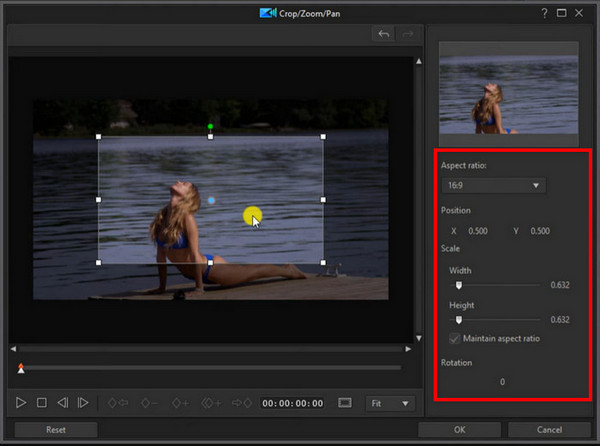
5. Take OpenShot to Crop Videos
You can take OpenShot as a quick and easy video editing tutorial even using it as a beginner.
To crop your videos with this tool, you ought to reach the software and upload your video file in the home page. Dragging your target file on the Track on the bottom you are then free to adjust the Property as well as the related Value on the right side. Or just click Effects above and select Crop to make adjustments based on your needs.
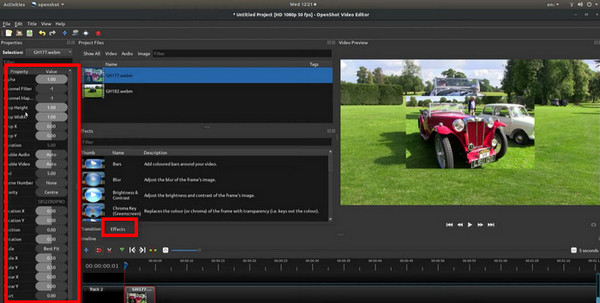
Part 4. Best Crop Video App for iPhone/iPad/iPod/Android devices
1. Video Crop - Remove unwanted areas for iOS devices

This Video Crop App is totally free for iPhone/iPad/iPod users. It does exactly as it says to crop your video to delete unnecessary information and draw your viewers' attention to the most important elements. Trim any length/quality video to your custom specifications and allows you to save the edited video without reducing the video quality and without adding a watermark when playing. Your video will look much better if you crop black bars from the sides or remove background that doesn't contribute anything to the finished product. Cropping video with 'Video Crop' is very easy. Just add your video to the app, specify the area you want to crop, and save the finished product.
2. Video Crop for Android devices to remove unwanted portion
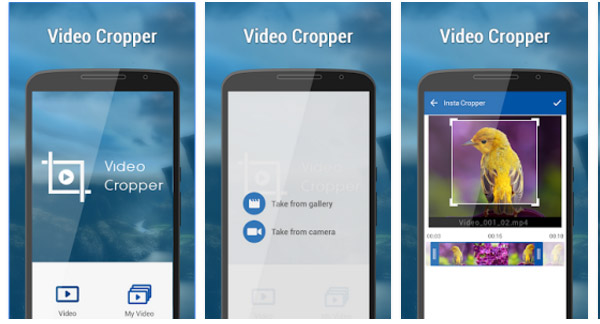
Video Cropper Application is Free for Android users, which helps you to crop video and remove unwanted portion of video. It is very easy to use, and just drag and scale part of video that you want to crop. You can crop video for Instagram. The detailed steps is to select Gallery video, set Crop position with width and height. Then click on Crop Video and preview and share video.
Part 5. FAQs about Video Croppers
1. How do I crop a video without watermark?
You are suggested to choose watermark-free video cropping software or website to reach your target. Here are the options you can give a try: Tipard Video Converter Ultimate, iMove, QuickTime, After Effects, Shotcut, etc.
2. Is video crop app free?
Not for all applications. But you are able to access free online video cropping app that supports no watermark and good quality to better meet your needs.
3. Can I crop a video in a round shape?
The default shape of video cropping on many software right now is in straight line. But some video croppers introduce more sorts of shapes in cropping selection for you to make the cropped videos in round shapes possible.
Conclusion
This post introduces several channels to crop your videos compatible to different devices. Whether you are fond of cropping videos for Instagram or modify the works with other available options, you will find your answers here. And to better your user experience during setting, Tipard Video Converter Ultimate is always a trustworthy choice.